Follow our guide to find out how to add and play your favorite Sega Dreamcast games on your NES Classic Mini. We provide step-by-step instructions so that anyone can follow.
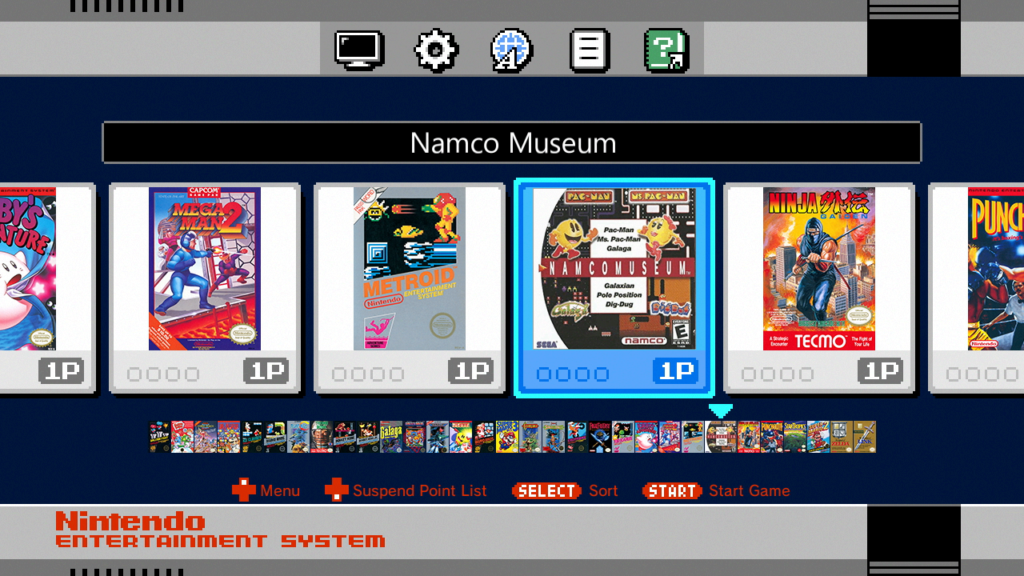
Before we get started:
You will need a computer running Windows to complete this tutorial. This guide uses the latest version of hakchi2 CE which we highly recommend.
Add and Play Dreamcast Games on NES Classic Mini
If you have already installed hakchi2 CE to your console then: run hakchi2 CE, connect your device to your computer, and turn it on. Wait until the status shows Online then skip to step #6. Otherwise, please start from step #1.
![]()
1. Download hakchi2 CE (click on hakchi2-ce-#.#.#-release.zip) and extract it to your computer.
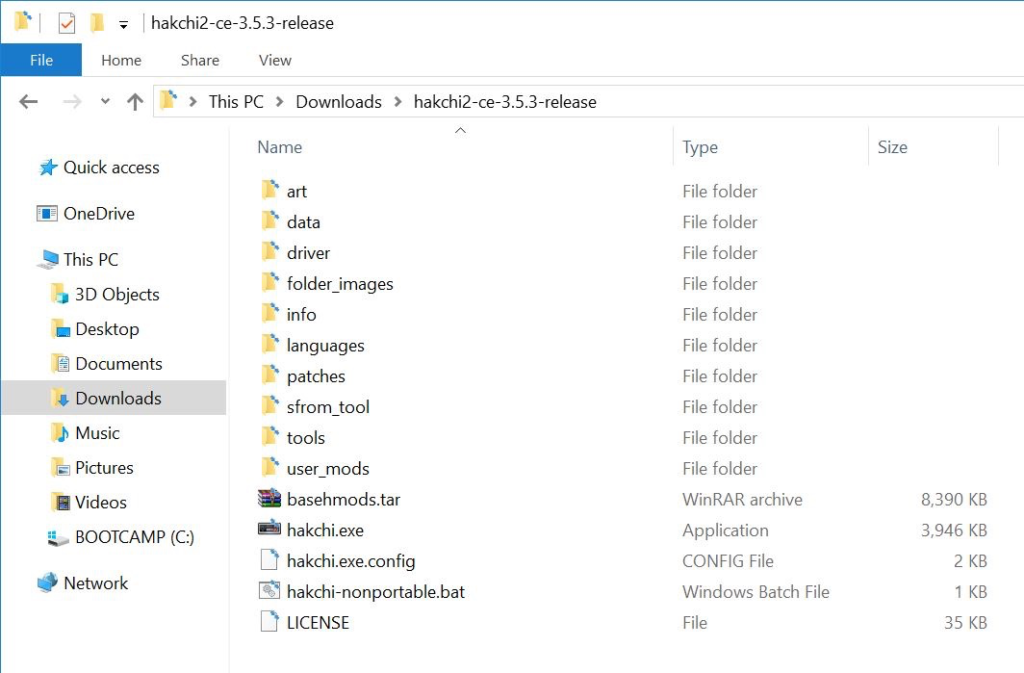
2. Open hakchi.exe.
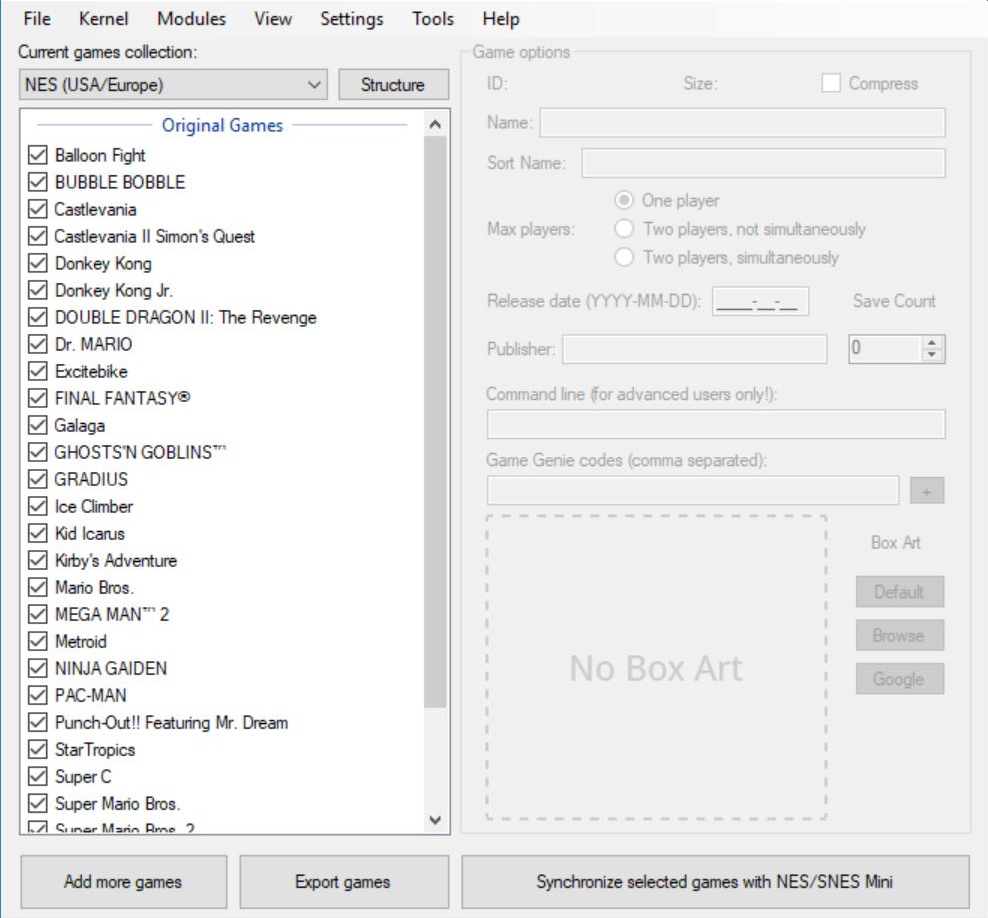
3. Go to Kernel > Install / Repair.
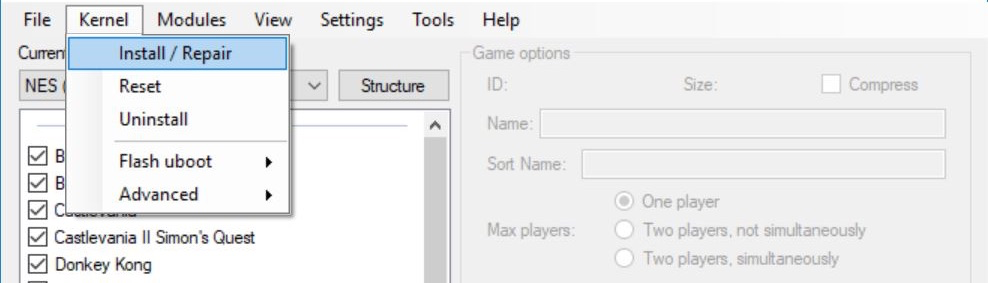
4. Hit Yes to flash custom kernel.
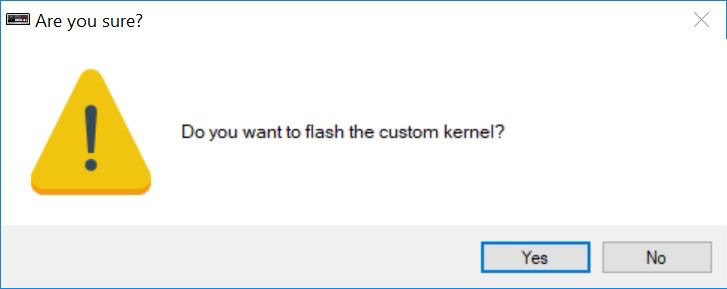
5. Connect your NES Mini to your computer with the included micro-USB cable and if prompted, make sure you install the drivers – you will only need to install the drivers your first time. Now follow the instructions on the screen: hold the Reset button, turn on the Power switch, and then after a few seconds release the Reset button.

6. After the flashing is complete, go to Modules > KMFD’s Mod Hub.
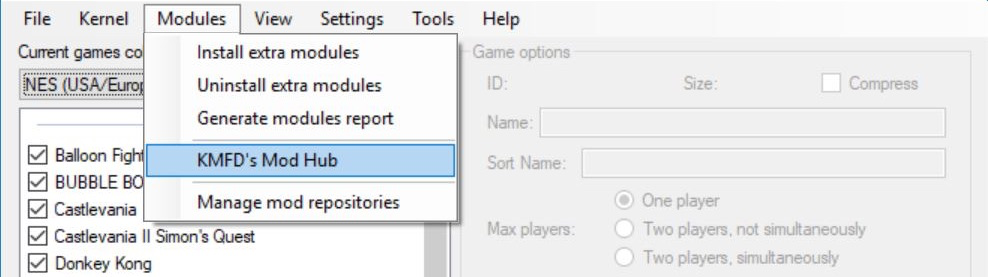
7. Go to the KMFD RetroArch tab, select the latest RetroArch, and press Download and Install Module.
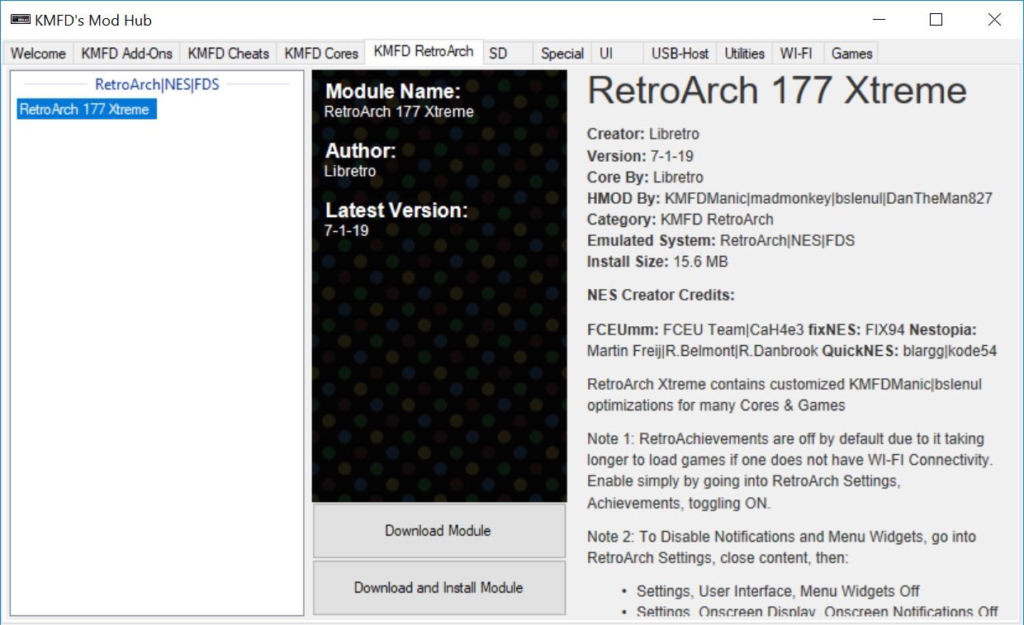
8. Go to the KMFD Cores tab, select Reicast Xtreme under the Sega Dreamcast section, and press Download and Install Module.
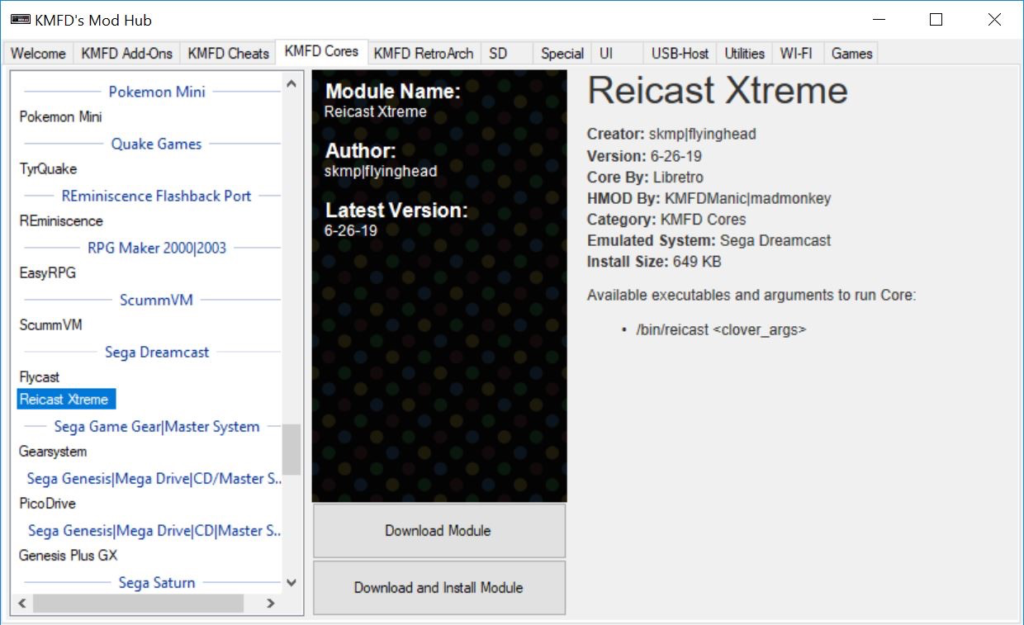
9. Exit the Mod Hub and press Add more games. Now add your ROMs (you can add multiple files at a time and the formats should be .cdi, .chd, or .gdi).

10. You will be prompted to Select Cores. First highlight the game name.
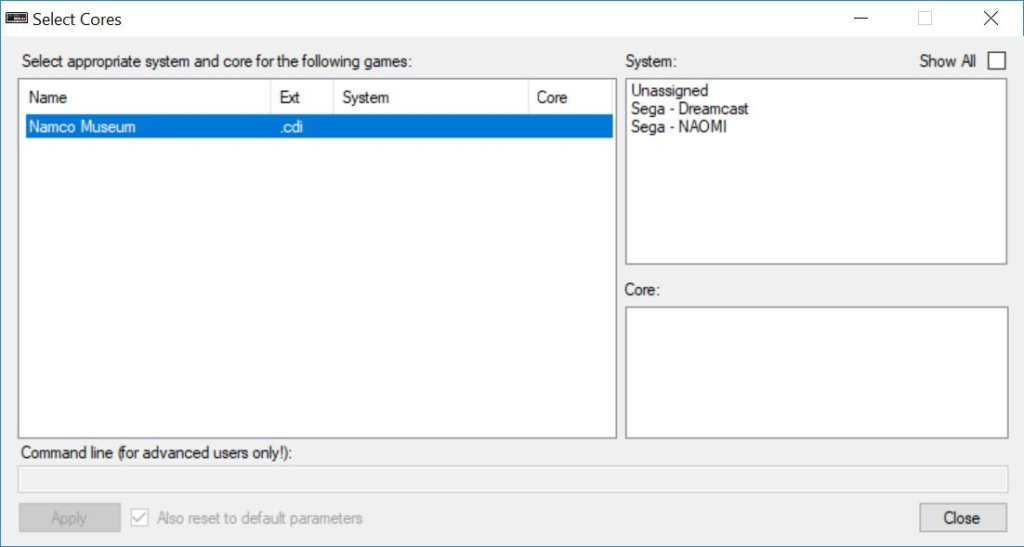
11. Select Sega – Dreamcast under System (top-right corner).
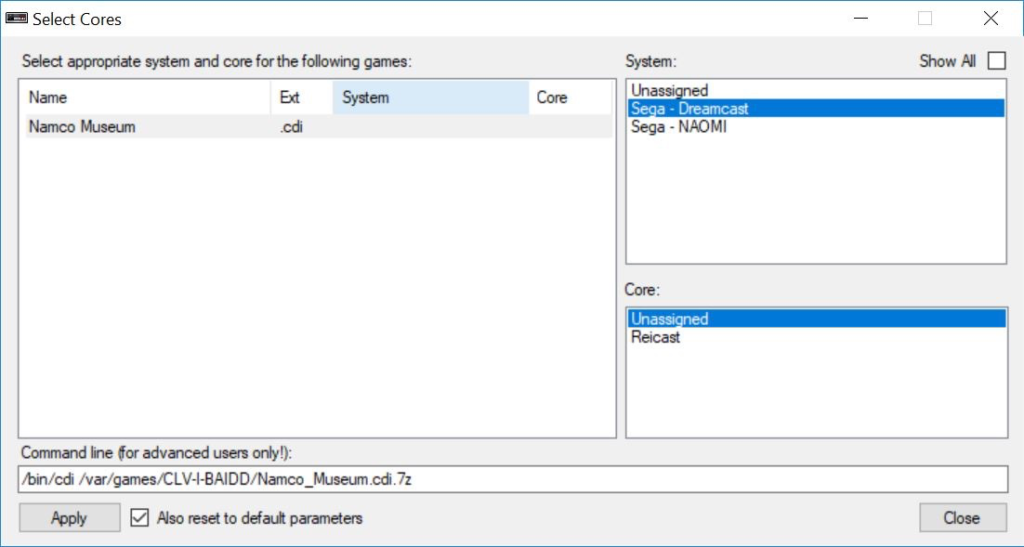
12. Now select Reicast under Core (bottom-right corner). Afterwards, press Apply then Close.
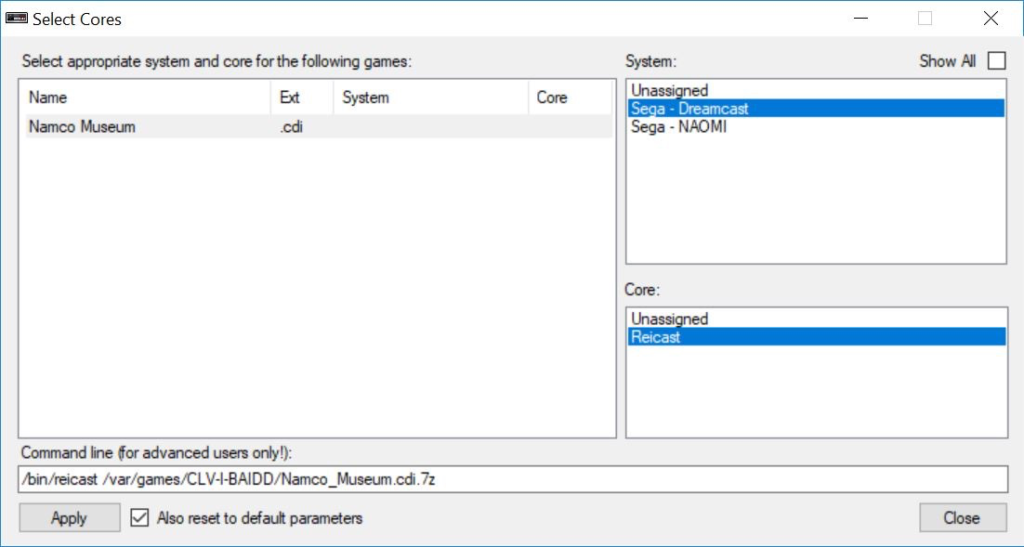
13. (Optional) Select a game and you can edit the information including the game name, box art, and more on the right side under Game options. You can also right-click the game and hit Download box art for selected games to automatically download the box art.
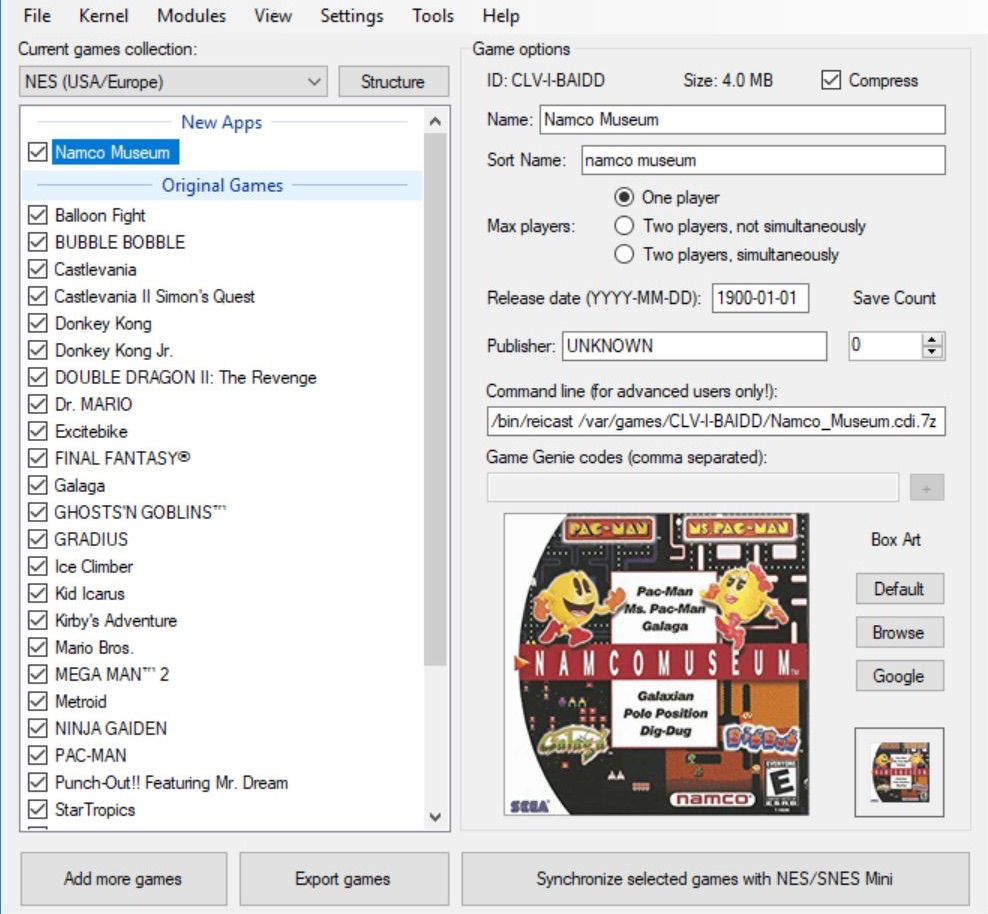
14. Press Synchronize selected games with NES/SNES Mini.

The remaining storage on the console is displayed on the bottom status bar. If you are running out of memory, we recommend the USB-host tutorial which will allow you to run games off an external USB flash drive.
![]()
Once the process is complete, you can turn off the console and disconnect it from your computer. You should now see your Dreamcast games on your console.
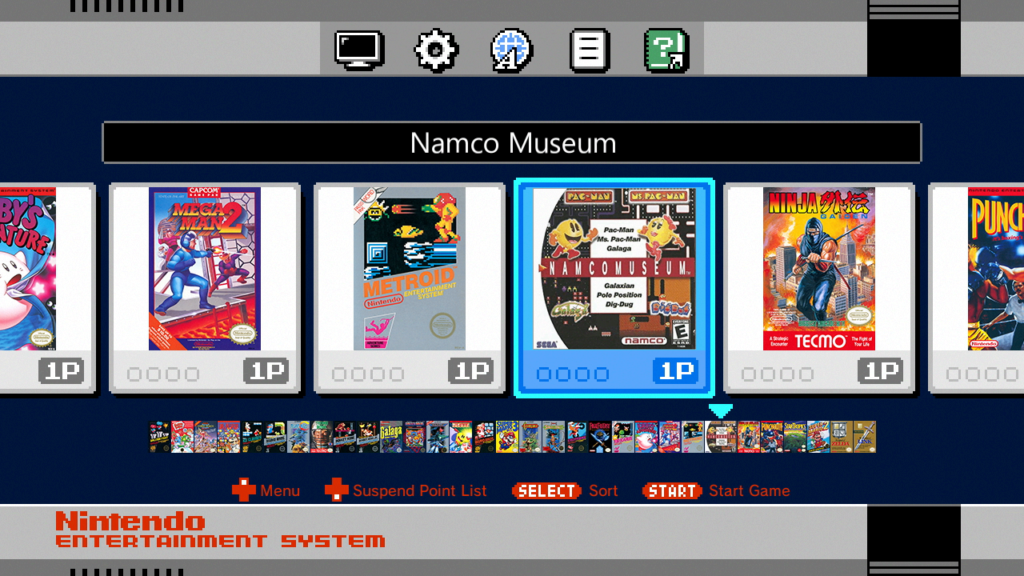
Please note that not all Dreamcast games run or run well on the NES Classic Mini.
How-to Map Controller
Since the stock NES Classic Mini controller has so many fewer buttons than the Dreamcast controller, we do recommend getting the 8Bitdo Sn30 controller and receiver. However, you can still map the buttons on any controller.
1. After you launch the game, press Start & Select to open up the RetroArch menu.
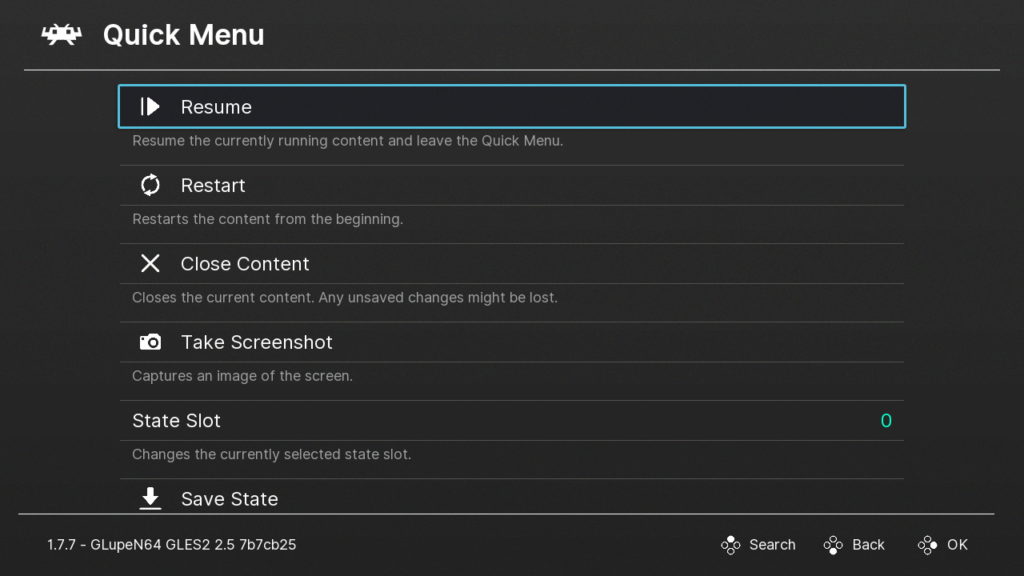
2. Go to Options and go down to Controls.
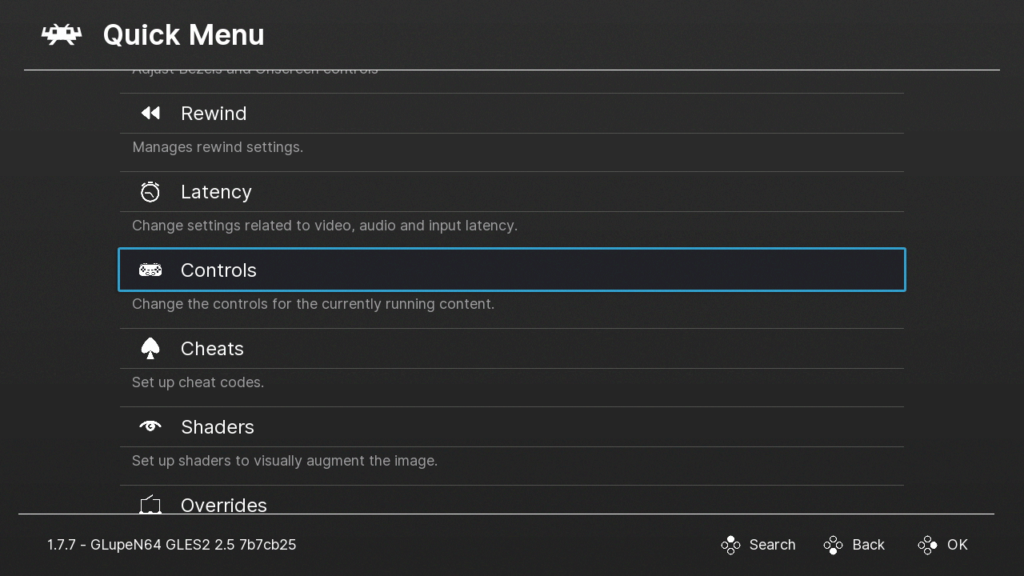
On this page you will be able to configure your controller.
Adding More Dreamcast Games in the Future
You do not need to redo all these steps to add more games in the future.
1. Run hakchi.exe.
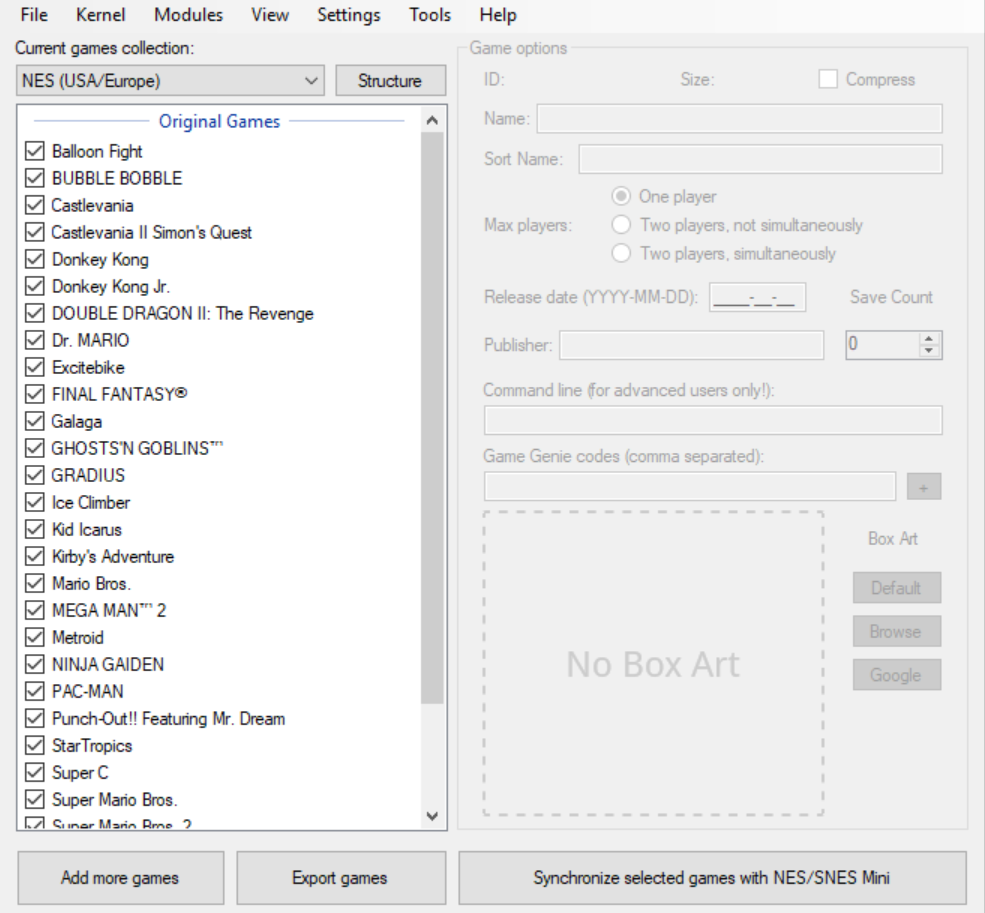
2. Hit Add more games and add your ROMs.

3. Hit Synchronize selected games with NES/SNES Mini.

4. When prompted, connect your NES Classic Mini and turn it on.
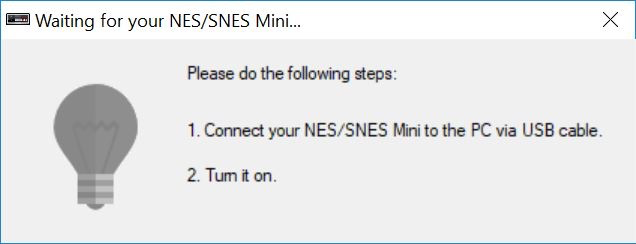
Yes, it’s that easy!
